Installing Ubuntu
Installing Ubuntu to your system can be harmful if you do not get through the basics first so recommended is that you first install Ubuntu in Virtual Machine to get passed through the basic errors first and install it on Dual Boot or as your single control Operating System.
Requirement:
Requirement:
- A System passing the minimum requirements
- Requirements vary from Environment to Environment.
- Ubuntu Server CLI
- 300 MHz x86 processor
- 192 MiB of system memory (RAM)
- 1 GB of disk space
- Graphics card and monitor capable of 640x480
- CD Drive
- Ubuntu Desktop Environment
- 700 MHz processor
- 512 MiB RAM
- 5 GB of hard-drive space
- VGA capable of 1024x768 screen resolution
- Ubuntu Installation version ISO file
- you can get the iso from this link
- http://www.ubuntu.com/download
- Any Installation Media
- USB stick
- CD/DVD
- Floppy Drive
Ubuntu installation in Virtual Machine can be done by you, here I'll tell you about the basic terminologies which you must know and must take care of while while installing Ubuntu.
After you have successfully booted into the device which has the image file(iso) of Ubuntu then you have to go through the basic steps like first of all
- Click on Install Ubuntu
- Selecting Language
- Region and Time Zone
- Keyboard Layout
If you want to install Ubuntu only then you just have to select the Total HDD as your partition and install Ubuntu but if you want to install to install it along any other OS then you have to first manually unallocate some HDD space which will be acquired by Ubuntu which you can do by using the previously installed OS and using Gparted in case of Ubuntu.
After keeping say 250 GiB unallocated for Ubuntu then you have to manually do the partitioning in which you'll see this !!!
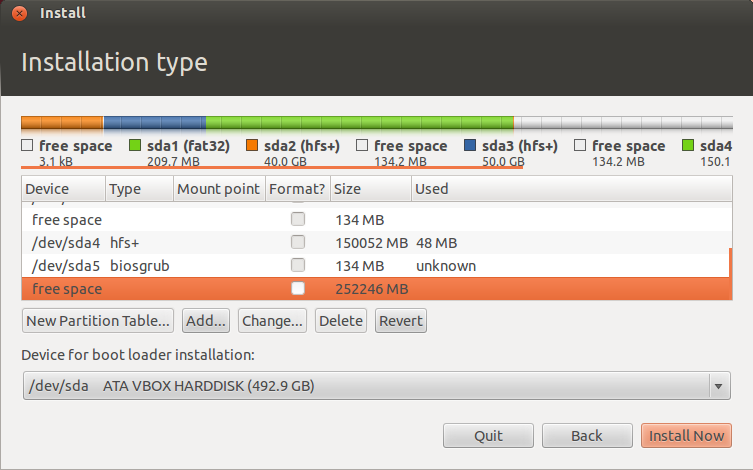
In which it'll be mentioned that you have 250GiB of free space with which you have to do the partitioning with.
Partitions you have to make are just 3 in number.
- Swap
- Swap is a partition which acquires space from HDD and uses it when your RAM memory gets full.
- This increases the processing speed of your system as giving more RAM memory to it.
- /
- ' / ' is the root directory of Ubuntu which is the most important directory and contains everything within it.
- / contains sub directories as usr, bin, etc, boot, dev and many other where each of them plays an important role as bin contains all the binaries to be processed at runtime and so on
- /home
- ' /home ' is the home directory in which we have the users and their data.
- Every user has its own directory within /home directory which contains users personal files and all.
There's a simple formula for calculating Swap partition size i.e.
If M < 2 S = M *2 Else S = M + 2
M is RAM Memory
S is Swap Memory
So you can assign Swap memory accordingly and after deciding the size what you have to do is you Select free space and then click on ADD after that a dialogue box will pop up and in that do the following:
Change Use as option and select SWAP and select Size as calculated above.
After you are done with Swap then assign ' / ' as shown in the picture above and assign Size depending upon your work like if you want to manipulate the OS like by installing multiple kernels you can do that in /usr/src/ and other stuff like that then assign more space to ' / ' and if you want Ubuntu for regular use then assign ' /home ' more size as /home contains all your documents and all.
So after assigning the ' / ' , Swap & ' /home' you are all good to go just click on Install Now and wait for it to get installed.
Next Tutorial: How to Install latest kernel in Ubuntu.
Till Then
Adios Lactores
Happy Blogging!!!

Comments
Post a Comment